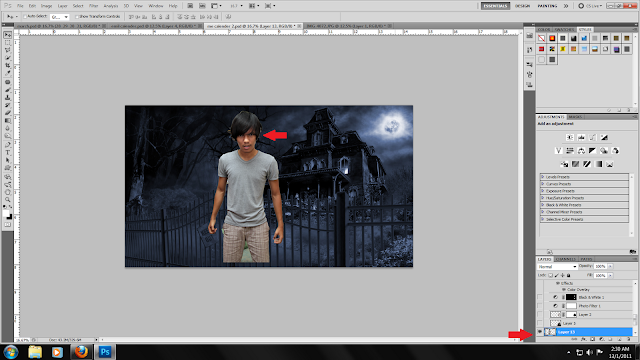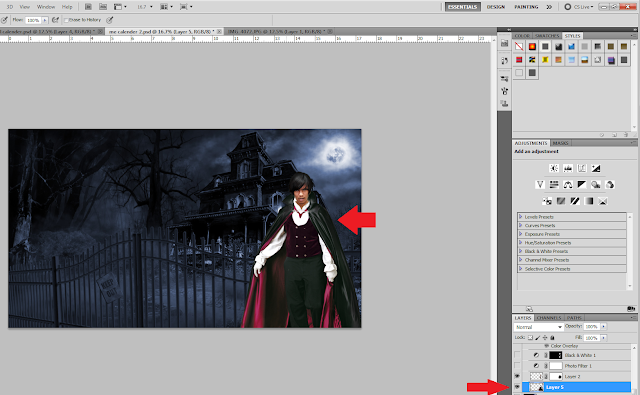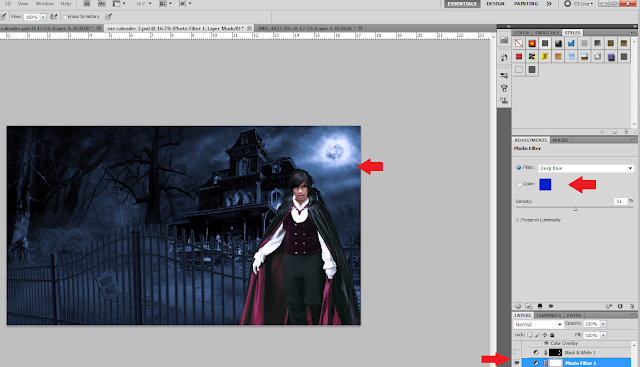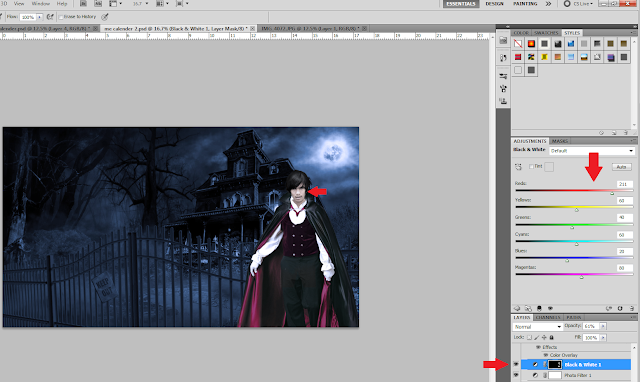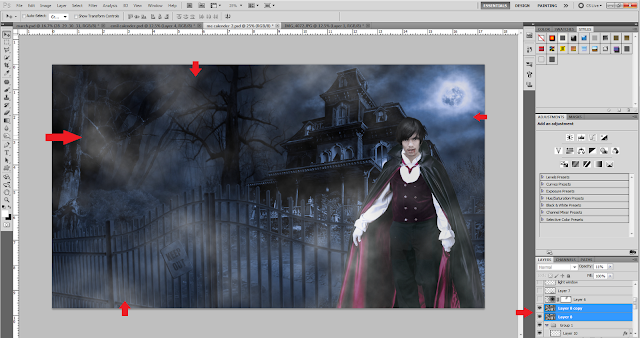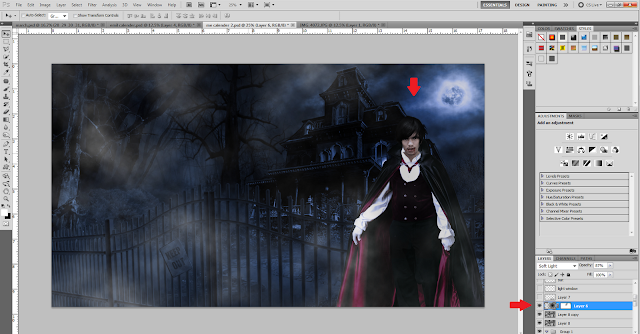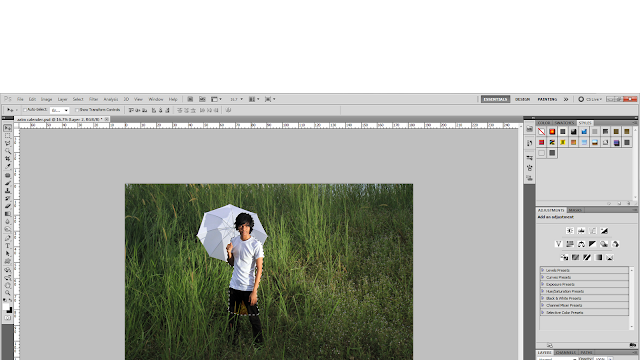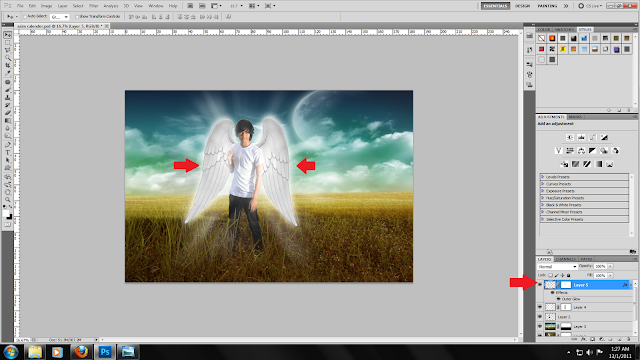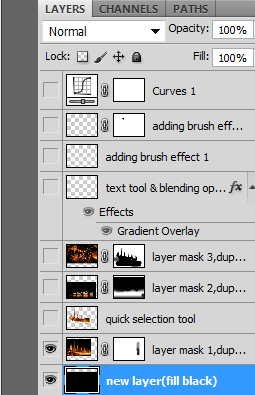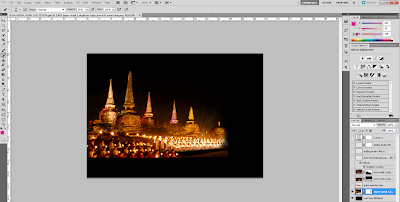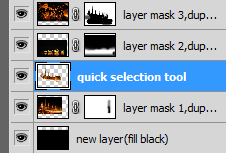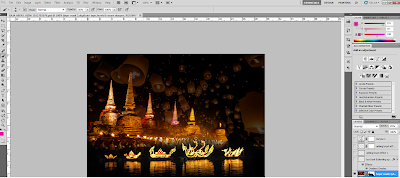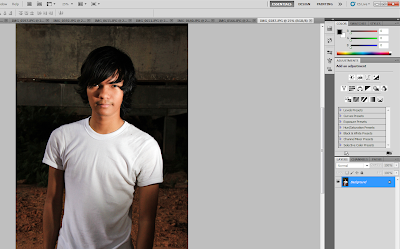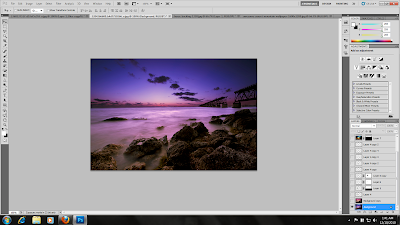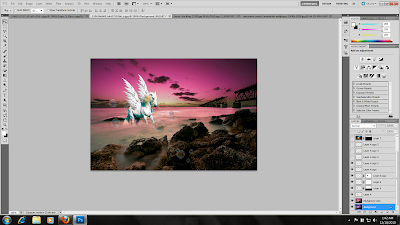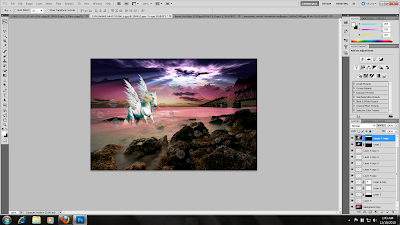I import the new image into the artboard.
next, by using Quck Selection Tool, I imposed my photo into the background which I'll work on a few seconds.
After placing my photo, I erased the bits of part I don't want to use, by using the Eraser Tool.
Afterwards, using the same Selection Tool, I imposed the dracula robe to my body and erase the parts I don't want to use.
Using Colour Filter, I used dark blue to ehance the eerie atmosphere.
Next, using the Hue and Saturation and Black and White filter to brighten my skin color to give myself a more dracula-ish look.
I used the Brush Tool to make blood spiling out from my mouth.
Again, I further used the Brush Tool to make blood spiling out from my mouth.
I added smoke effect using FIlter > Render > Clouds and reduce opacity.
Using Brush Tool, I darken the background black while selecting Mulltiply from the Blending Tool.
The same step of darkening the background was done again here.
Finally, a brush of white with a radial blur was used to create an effect of lighting.